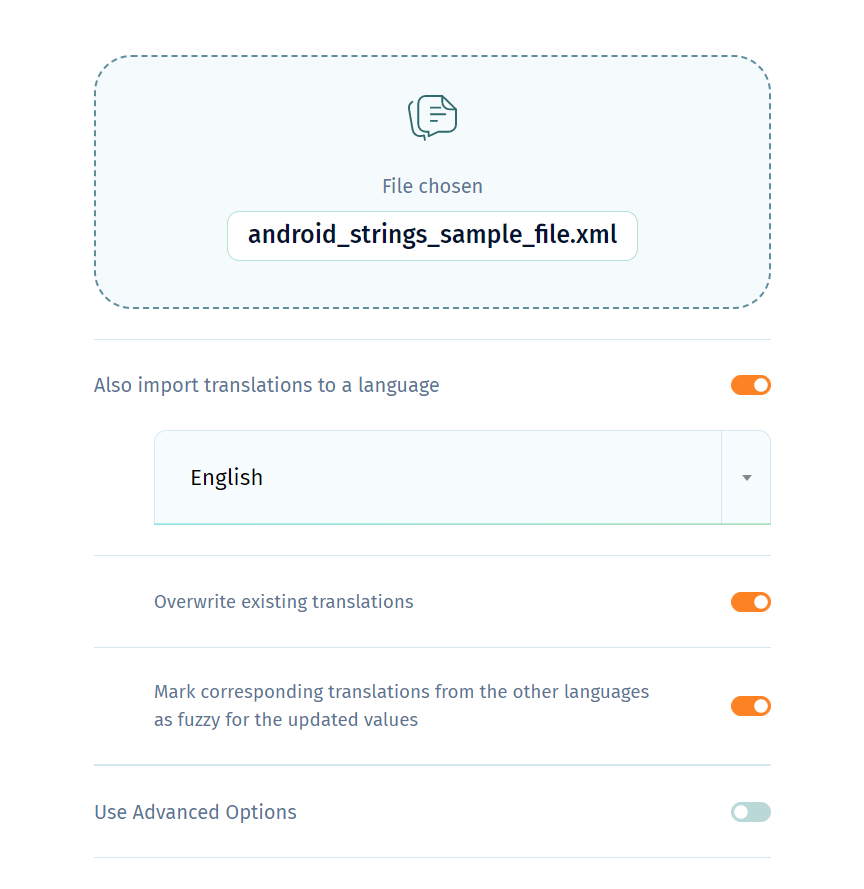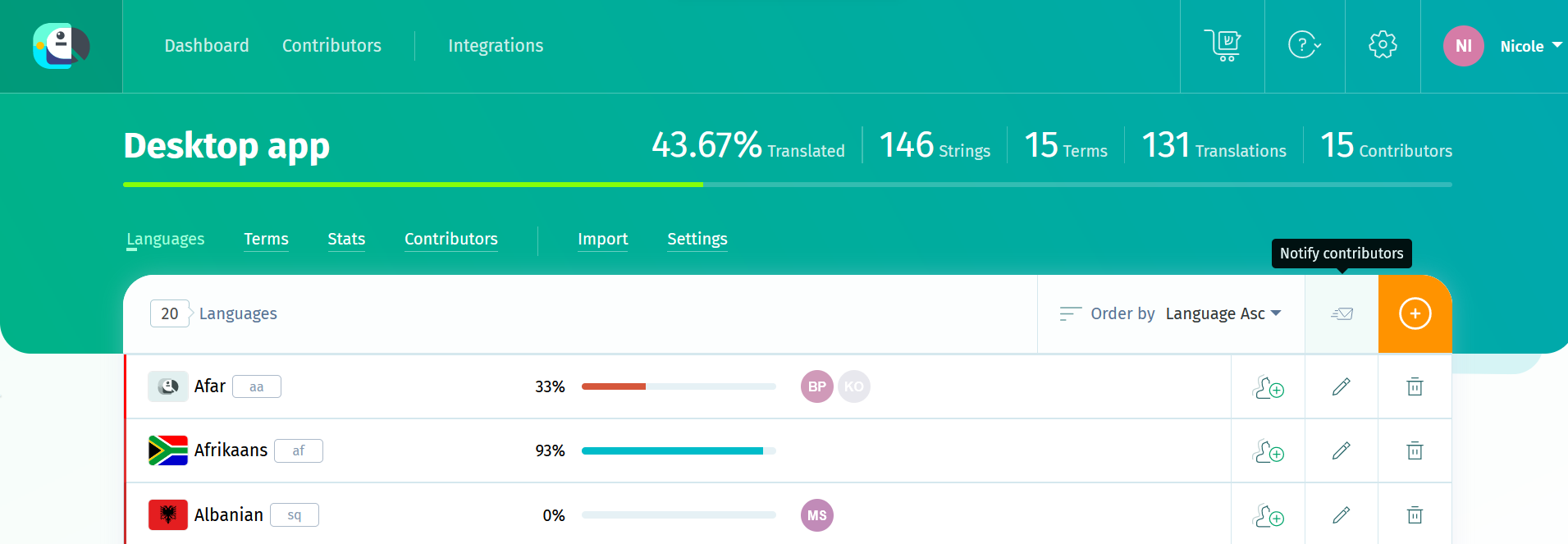To update changed values in the Default Reference Language, follow the steps below.
How to update strings in Default Reference Language using the project import
If you use the import in the project page, choose to Also import translations to a language, select the Default Reference Language (English in the screenshot), check the box to overwrite existing translations, and then select the option to mark corresponding translations from the other languages as fuzzy for the updated values. Checking this option, you'll be able to track the changed strings that will need to be updated in the target languages.
After hitting Import to project, you'll be able to delete obsolete terms (terms which are no longer in the file, but are still in the project).
How to update strings in Default Reference Language using the language import
If you use the import in the Translations page corresponding to the source language, choose that you want to overwrite existing translations and to mark corresponding translations from the other languages as fuzzy for the updated values (this option will allow you to track the strings that need to be updated in the other languages.
How to update strings in Default Reference Language in the Terms page
You can also edit strings in the Default Reference Language manually, one by one, and set their corresponding translations as fuzzy. Go to Terms, search for the key of the string you want to change, then press Save. Don't change the label, and leave the box under it that says "Set all translations as fuzzy" checked. This will put a fuzzy flag on the translations in all the languages. To update the string in the Default Reference Language in the same page, hover your mouse over the label, click on the Translations button to see the translations in all the languages, click on the string you want to change and edit it.
How to notify contributors about changed strings
In the project page, there is a Notify contributors button. Use it to let contributors know about the changes, and tell them to review the fuzzy translations in the languages they are assigned to. They can easily order the translations by fuzzy first or choose to see only these translations using the filters at the top of the Translation page.
There also other ways to notify contributors, described here.
After reviewing the changed strings, contributors can use the Toggle Fuzzy Translation button (F button next to the translation) in the Translations page to remove the fuzzy flag.